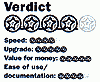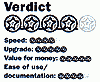
Satori PhotoXL 3.2 |
Extract from Computer Arts (UK) June 1999
One of the most important recent developments in bitmap-oriented applications has more to do with vector graphics than bitmaps. The ability to treat your photo images as objects which can be edited and manipulated independently of each other in the same picture is something that started with Photo-Paint, and culminates in Satori PhotoXL v3.02.
PhotoXL not only enables you to treat graphics as objects on different layers, but also memorises each modification you make to images on the same layer, and can undo them one by one. This is more than a simple Undo History function, as Adobe introduced in Photoshop 5. Yes, you can use it like this, but the flexibility of PhotoXL goes much deeper.
For instance, make a brush-stroke in this cleverly designed program, and you can undo it not just in its entirety, but by any amount you wish. What's more, you're given a slider control that magically undoes any proportion of your brushstroke, revealing the image underneath as if that part had never been covered.
There's much more
If this was all the program could do with its tools, it would be a worthy rival to
many other bitmap applications. But in fact, PhotoXL has plenty more to offer. Its
interface revolves around an Actions palette, which has an awful lot - and maybe too much-
crammed into its various tabs and buttons. PhotoXL's creator, Spaceward, has tried to keep
things simple. However, with three different levels of help and extensive shortcuts, it
could take you a while to find your way around your Action palette's nooks and crannies.
The palette has five key function areas, these being Paint, Geometry, Keying, Layer and Canvas. Paint provides 38 different effects brushes, which are well designed and provide plenty of variety. All the usual brush types like Charcoal and Smear are included, along with some more unusual brushes - including one which lays down random patterns of leaves, dice and coloured rectangles. Where have we seen this idea before ?
Geometry provides the usual geometric shapes, as well as Freehand Fill and Text tools, You edit your text in a separate window in the Action palette, rather than live in the image - but your text stays editable, even after you've saved and reopened a file. It can take a wide variety of fill patterns too, with linear and radial gradients as an option new to this version of PhotoXL.
Enabling you to re-edit objects is a major feature of PhotoXL, as you can select any object and go in to change its shape, path, shadow or any other attribute. Because of the unique way it works - keeping images largely resolution-independent - you get a lot of extra scope that's not available in PhotoXL's competitors. It can, for example, show your brush strokes in two or more magnifications at the same time. Plus, because it works at screen resolution and only applies the results when you render your image at the end of a session, the tools and effects work very quickly too.
You can apply the effect filters to portions of a picture and drag the object which represents the affected area, such as an Effects windows, over the underlying Canvas. And you can do all of this in real-time.
Have we met?
If you really want to get to grips with PhotoXL, you and your Canvas file need to
get well acquainted. Unlike most photo editing programs, PhotoXL only holds the changes
you've made to a graphic, not the graphic itself: the original bitmap that your image is
based on is dealt with by reference. When you save your Canvas file, it doesn't contain
your bitmap. This means you have to take care not to delete the bitmaps you've used,
otherwise your Canvas will be useless. It's like the way early versions of Ventura used to
refer to the text, graphics and other files you used in your page layout.
The big advantage of working this way is that you only have single copies of large bitmap files floating around. With other applications, you may have to store both your original photos and the versions built into these applications' native formats. The only time this argument doesn't hold is with small graphics, say for Web pages, where having a single file for each graphic can be much simpler. Plus, the extra storage space is not such a big deal.
The Getting Started and Reference manuals for PhotoXL are clear and comprehensive. They place a considerable emphasis on setting your virtual memory - 300 Mb is recommended.
Priced at just over �100, though, it's difficult to be critical of PhotoXL 3 (And if you have PhotoXL, the upgrade is free.) It does more of what you really need from a bitmap editor, and does it in a way that makes working easier and quicker. And that's exactly what you need in a graphics tool.